As a content creator, capturing and holding your viewer’s attention is among your top goals, and a looping video will help you achieve it. You get to create a short and eye-catching story that will communicate your message despite the short attention span of your audience.
You don’t have to worry about learning how to make an mp4 loop, and you don’t have to spend money on video looping software. Keevi is a powerful and free online content editing tool that will help you create a seamless and perfect video loop in minutes.
Without realizing it, your audience will watch your video as many times as you want them to. And the longer they watch it, the more they will connect with it.

One of the best things about Keevi is that you do not need to download software or install an app. You can easily loop an mp4 online. You can also make your video shorter by trimming it or cutting out parts of it, or converting it into a GIF that replays endlessly.
We will give you a quick step-by-step guide on how to make mp4 loop or just parts or specific scenes, even if your video is uploaded on YouTube.

To get started, upload your mp4 video to Keevi. You can either click “Browse” and choose your mp4 from your computer or use the drag and drop function. You could also extract your video directly from YouTube.
Once your video is in Keevi’s studio, it’s time to give it a few tweaks.
It’s time to choose how many times you want your video to loop from the options provided by Keevi. You can repeat 2 times or up to 10 times, depending on your preference.
You want to keep in mind that increasing the number of repetitions increases the length of the mp4 video. For instance, a 3-second video looped 4 times will run for 12 seconds.
If you want to increase the loops without making the video too long, trim it or cut out some parts to get your desired length.
Click the “Loop Video” button.
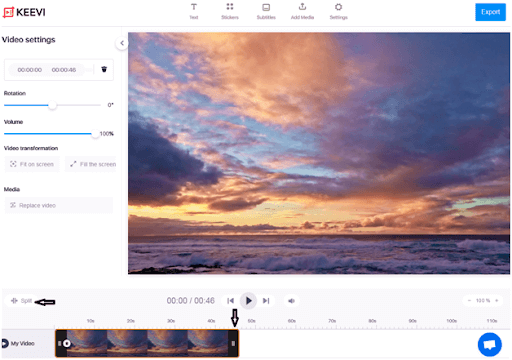

Once you have selected the number of times you want the loop to run and are happy with the length of your video, click “Export.” Keevi will render the video within seconds. You can download your looped video. And if you prefer, download it as an endless GIF.
Keevi also allows you to post your looping video directly on Facebook, Twitter, Reddit, Instagram, and other social media channels.

You can use Keevi to loop your mp4 video as many times as you want without downloading software or an app. It’s possible in 3 easy steps:

You do not need video looping software to turn your favorite video into a hilarious or educative loop video; you can use Keevi. Keevi is a free online tool that helps you loop your video without downloading an app or software.

You can create a video loop online by using Keevi:

Looping a video online means using a cloud-based tool like Keevi to duplicate a short video clip multiple times and then merging these copies. The combined copies then play in one continuous video. For example, if you have a 2-second video and loop it 4 times, the final video will play 8 seconds.
Eye-tracking studies show that it takes 2.6 seconds for a user’s eyes to scan for what attracts them. This means you only get as little as the first 2 seconds (maybe even 1 second) of your video to prove that your content is worth their attention.
Keep the video short and make it entertaining—Facebook recommends less than 30 seconds for looped videos. A video that is brief and eye-catching will keep your audience’s eyes glued on the video as it replays countless times.
And you can be sure that your product or service and marketing message will stick in the minds of your viewers.
The rich text element allows you to create and format headings, paragraphs, blockquotes, images, and video all in one place instead of having to add and format them individually. Just double-click and easily create content.
A rich text element can be used with static or dynamic content. For static content, just drop it into any page and begin editing. For dynamic content, add a rich text field to any collection and then connect a rich text element to that field in the settings panel. Voila!
Headings, paragraphs, blockquotes, figures, images, and figure captions can all be styled after a class is added to the rich text element using the "When inside of" nested selector system.
The GIF Captioner is not the only tool Keevi has to offer. You can spice up your content by using Keevi to: