People love Instagram Stories, and they love music. Combined, these two have made the platform even more popular. And it's not hard to guess why - adding music to your IG story gives your audience one more reason to connect with you. You are going beyond posting visual content.
This blog post will cover step-by-step guides on how to add music to your IG stories both with and without stickers and via third-party streaming platforms.
How to Add Music to Instagram Story
It is easy to add music to Instagram Story. There is plenty of music in Instagram’s library you can use as a soundtrack to your video, photo, or whatever type of content you upload to your Story.
All you have to do is make sure your Instagram app is up to date and you have an active account.
Now follow these quick steps to add music to your Instagram Story.
STEP 1 - Launch Story
There are a few ways to open the Story feature on Instagram. You can —
- Tap the New Post (+) button at the foot of the screen and scroll to Story in the bottom navigation bar,
- Tap the (+) on your display picture at the top of the screen,
- Swipe left from the homepage,
- Go to your profile and tap your display picture,
We recommend using the second option. It is easy to quickly create a Story if you are inspired after watching someone else’s.
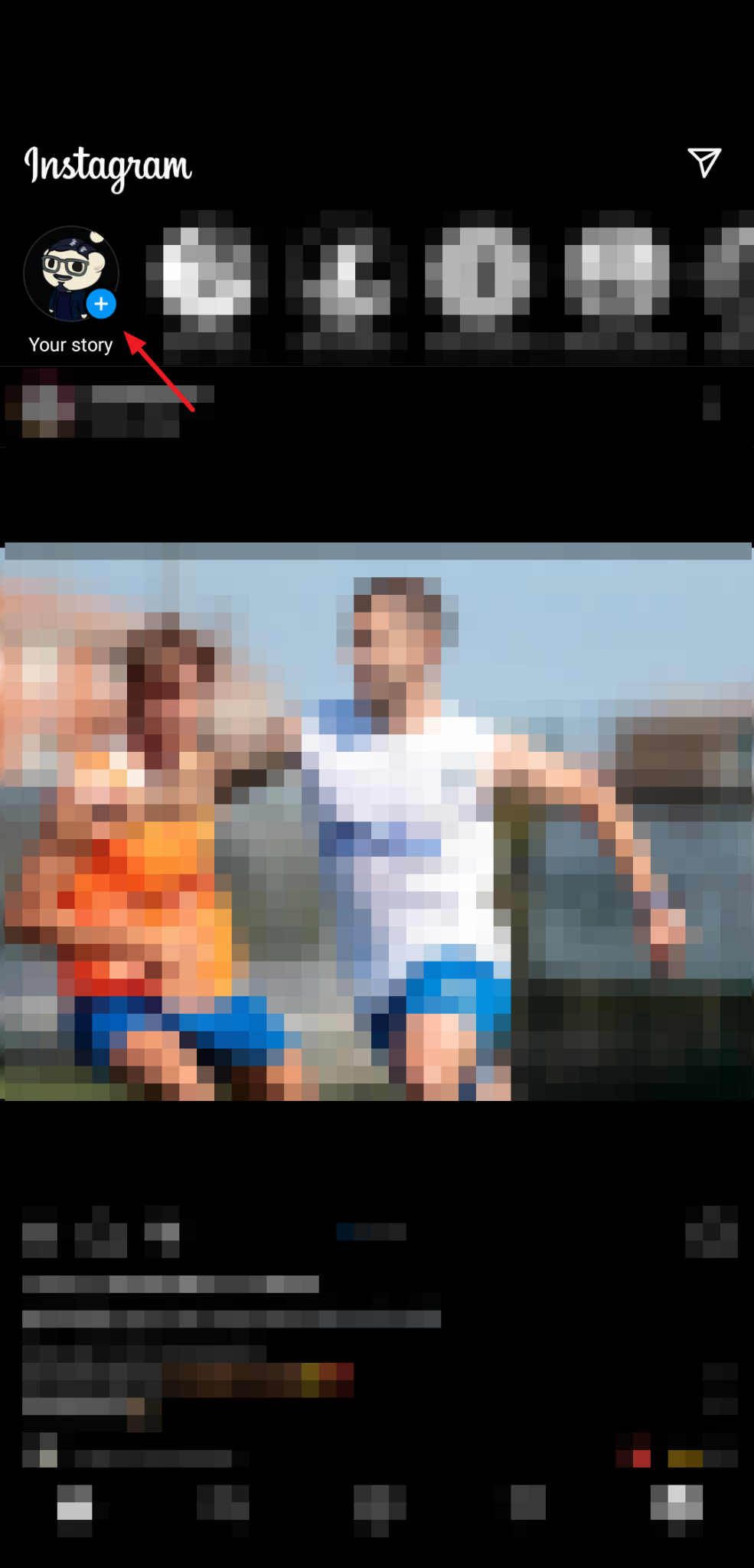
Regardless, either option will open your camera. From here, you can either capture a new photo or video or select from your media gallery.
You can apply filters, add text, special effects, and draw on the picture or video. When you are ready to add music, follow the next step.
STEP 2 - Select your Music
One of the other effects you can add to your photo/video is Stickers, and among them is the Music sticker.
You can access it by tapping the Sticker icon with the square smiley face. Then the Music sticker.

Tapping the Music sticker will open Instagram’s music library, where you can browse through different sections and genres to find a song you like.

There is a search field at the top of the screen if you already have a particular song in mind. You can search by song, artist, or album. When you find something you like, tap the song.
Want to preview a song before you add it? Tap the Play button beside each track to hear a short clip.
STEP 3 - Choose the segment you want to Add
You can play the entire length of the song during preview, but you can only add a maximum of 15 seconds to your Instagram Story.
To choose your preferred 15 seconds from the selected music, move the slider bar to the part of the song you want.

You can do a lot more than select the segment that plays in your story too. By tapping the numbered buttons in the picture above, you can do the following things —
#1 - change the length of the segment (max 15 seconds, min 5 seconds)
#2 - play button to preview the captured segment
#3 - change the selected song
#4 - choose the color of the sticker. Tap repeatedly to scroll through color options
It is also possible to decide how the music sticker will appear in your story. Tap the various options in the section numbered #5 to choose between different thumbnail sizes.
You can even select the lyrics to appear in different fonts as the song plays.
When you are satisfied with the selected segment and the sticker image, tap Done at the top right corner of the screen.
STEP 4 - Post your Story
Back in the main Story screen, hold and drag the song icon to place it in a different location. You can also make it smaller or larger by pinching the icon inward or outward, respectively.

Then post the story as you normally would by tapping the Your Story button. Your followers will hear the music when they play your story. You can also check out the result by tapping the Your Story icon on the homepage.
That’s it. You have successfully added music to your Instagram Story.
How to Add Music to an Instagram Story via Spotify
Instagram’s music library may be big but it's not as big as Spotify’s. Or other music platforms like SoundCloud and Shazam.
So, what happens if Instagram does not have the song you want to add to your story? Well, you can add it via Spotify. Your story won’t appear the same way as the music sticker, but it is still a cool way to add music to your Story.
Here is how to do it. Remember, this process is for Spotify, but it works for SoundCloud, Deezer, Shazam, and other music streaming apps as well.
STEP 1 - Open the Music you want to Add in Spotify
Open the music you want to share inside the app. Then tap the Share button on the playback screen.
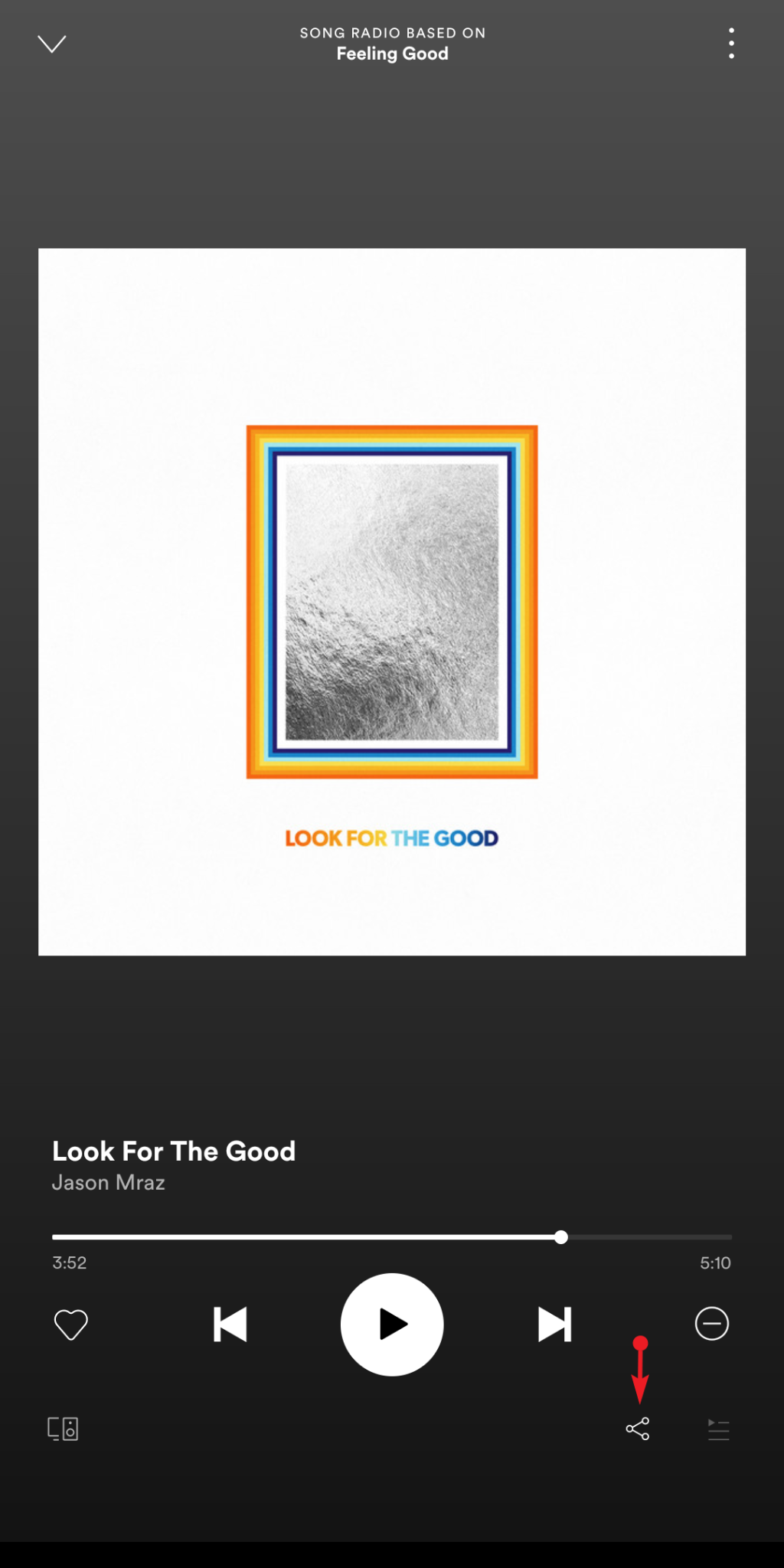
STEP 2 - Select Instagram Story
Like the standard pop-up window that appears on every other app, select Instagram from the list of options by tapping the icon.

Spotify will automatically launch the Instagram app, and you can go to Story from there. This process also works in Android and iOS apps.
Another thing you should know. Spotify will only post a screenshot of the playback screen. You can’t add your image, but you can add other effects, including filters, stickers, and texts.

When you post the Story, anyone who can see your story will see something like the image above. If they have Spotify and tap Play on Spotify, the music will start playing on their app.
How do I Add Music to my Instagram Story without the Sticker
Without using the sticker, you can still add music to our IG Story the “old fashioned way”.
Simply play the music while filming your story. Here is how to do it.
Play the song you want to add on your music app

Launch Your Story on Instagram while the song is playing
Hold down the white button at the bottom center to start filming.

Make Edits and Post the Story
Add filters and other effects to the filmed video. Then post it by tapping Your Story.

When you or others play your Story, they will hear the song playing in the background.
How to Add your own Music to Instagram Story
What if you wanted to add music that isn’t available on any streaming platform? Or maybe you want to add a particular sound effect to your Story? Or want to blend two songs for the story?
The Instagram music sticker allows for some editing, but not to these extents. For that, you will need a third-party app.
InShOt, a picture and video editing app available on Android and iOS, is suitable for this.
Here is how to use it.
STEP 1 - Import the Story
Whatever your story is, picture or video, import it into the InShOt editor by launching the app and selecting it from your media gallery. For this tutorial, we will use a video.
Then tap the green arrow to complete the import.

STEP 2 - Add the Music
Presumably, the song or audio effect you want to add is already on your mobile device. Now, add the audio to the video inside InshOt by tapping the Music effect icon in the toolbar.
Next, tap Tracks or Effects to add audio clips from either category. Then select the music from your phone by tapping Imported.

Once you have imported the track and added it to the story, you can add another song, effect, or record on top of the original audio.

You can also split and edit the alignment of the audio with the video. When you finish, tap Save to save the video.
STEP 3 - Post the Video in your Story
Open Instagram and tap Your Story and click the media gallery icon.

Select the edited video. Remember that it has to be a maximum of 15 seconds.
You will still be able to add all the native Instagram effects and filters you want. Finally, post it.
Voila. That’s it. This method is handy for artists who want to use their stories to promote their art.
Why Can’t I Add Music to my Instagram Story?
However, for some reason if you still can’t add music to your IG story it could be due to —
App update
Not everyone updates their apps automatically, and Instagram updates the app frequently. If you’re using an older version, head to your app store and update to the latest version. It should work now.
It is a branded content
You might be sharing a branded content ad. One of Instagram’s rules states that content ads should avoid GIFs, music, emojis, and more than one sticker.
Try and edit the Story in line with the rules and try again.
Geographical restriction
You may be in a country where the feature is disabled. Since Instagram introduced the sticker, it has only been available in select countries due to copyright laws.
The list has been growing, and it is currently available in over 90 countries. But still not everywhere.
Business Account
Finally, you might be using a business account. As a result of licensing restrictions, Instagram business accounts are only allowed to choose from a pool of royalty-free songs. No popular music.
If you are, switch to an Instagram Creator profile to add music to your story.
Best Practices to Consider When you Add Music to Your Instagram Story

Adding music to Instagram Story is pretty easy, as you have seen so far. But by mastering some tricks and tips, you will be able to create great content consistently.
Use the Sound On sticker
Before sharing your story, apply the Sound On sticker. It will tell viewers that there is music in your story and unmute their device. Simply search “Sound On” within the Sticker icon.
Pair the Music sticker with other elements
Adding music to your Instagram story allows you to express yourself and connect emotionally with your viewers. But features like hashtags, stickers, GIFs, and emojis also boost the visual appearance, boosting engagements.
Maintain Consistent Identity
Your visual content should have the same identity, especially if you are managing a brand account. That includes your music choice too. Your song choices should align with your brand’s identity.
Take your time in the library
You can only know so many songs. There are plenty of songs that are great for your content that you may not know. Use the Instagram library to discover unique, unpopular tracks that will help your stories stand out.
Apply this rule to other effects you combine with the music sticker too.
Conclusion
Instagram Story is a brilliant feature that allows users to reach larger audiences and boost their engagement. The music sticker, in particular, is very good at this as it lets users express themselves and connect with viewers.
Other than the sticker, there are a few ways to add music to your Instagram Story. You can use any of them by following this guide.
Happy Sharing! Need more tutorials and tips on editing social media content? Visit our blog.


.jpg)

